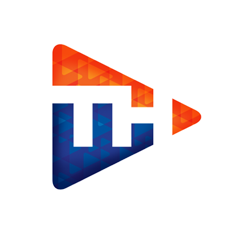Support Knowlege Base
Back To Knowledge Base
CMS / TinyMce Editor / Upload Files in CMS File Manager Open File Manager
Open File Manager
 Choose the directory (folder) you want to upload the file into
Choose the directory (folder) you want to upload the file into
 Open "Functions", then "Browse" and choose file, then upload file
Open "Functions", then "Browse" and choose file, then upload file
 My Caption
My Caption
How to Upload Files in the CMS File Manager.
1) Open File Manager
 Open File Manager
Open File Manager2) Move into the directory (folder) you want to upload the file into.
 Choose the directory (folder) you want to upload the file into
Choose the directory (folder) you want to upload the file into
3) Open "Functions", then "Browse" and choose file, then upload file
 Open "Functions", then "Browse" and choose file, then upload file
Open "Functions", then "Browse" and choose file, then upload file
4) Once your image is successfully uploaded you can now use it.
 My Caption
My Caption